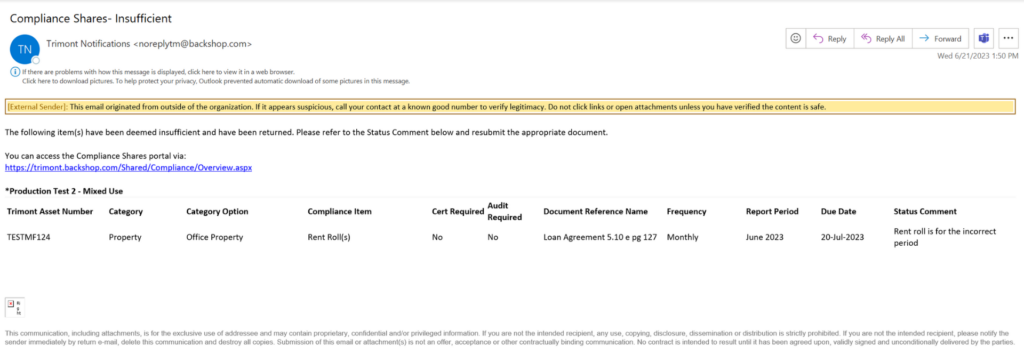Compliance Shares
Trimont Compliance Shares User Guide
Compliance Shares is a new convenient process that allows users to easily upload required reporting documents and monitor their compliance using a summary of certain compliance reporting requirements. This is not a complete description of compliance reporting requirements and does not supplement, modify or amend the transaction documents, which govern all such requirements. Please refer to the transaction documents for a complete description of required compliance reporting requirements. For optimal performance please use Chrome or Microsoft Edge.
Once your Trimont Asset Management Team has set you up in Compliance Shares you will receive an email from Trimont Notifications. This Compliance Shares email is generated on the 15th of each month or when prompted by the Asset Manager. The list included in the email will contain past due compliance records and records coming due in the next 30 days for which the email recipient is assigned. Contact the assigned Asset Manager if an assignment of a record needs to be updated.
Please note that you should not respond to this email. Messages sent to this address are not monitored and will not be responded to. Please contact your Trimont Asset Manager with any questions.
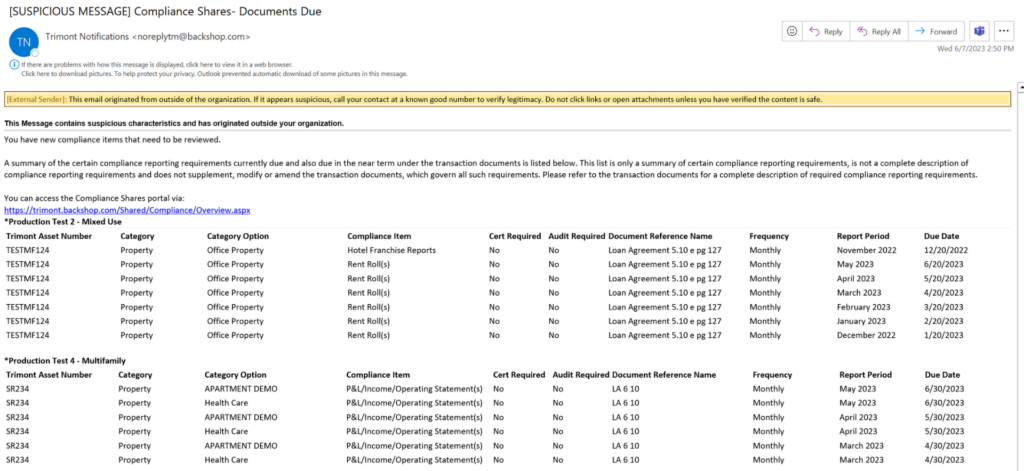
The link in the body of the email above will direct you to the Compliance Shares login page shown below. You can bookmark this link for future use or refer to the recieved email. https://trimont.backshop.com/Shared/Compliance/Overview.aspx
Enter your email for authentication. You must be set up in Compliance Shares to proceed. This means that at least one compliance record is assigned to the email you are entering.
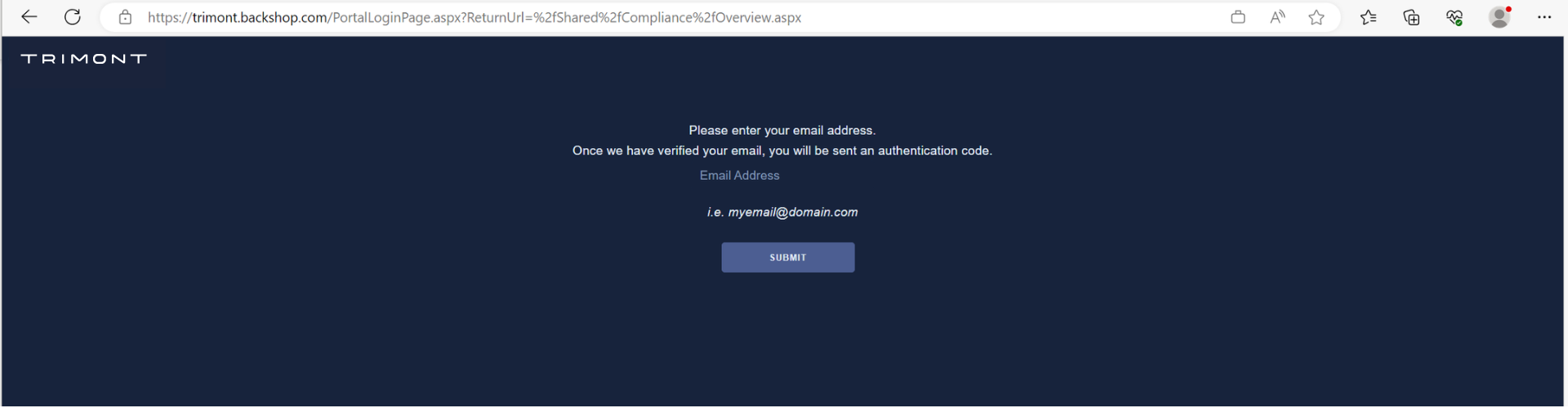
Once an email address is entered an authentication code will be sent if the email entered matches the email address on the reporting compliance item.
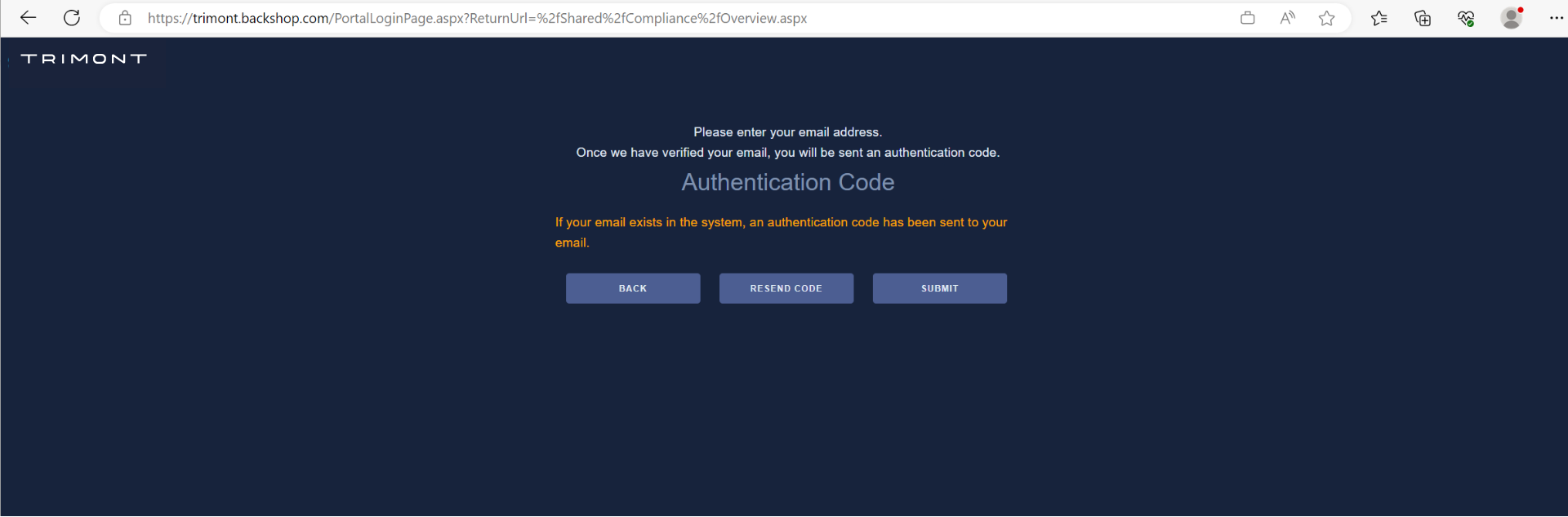
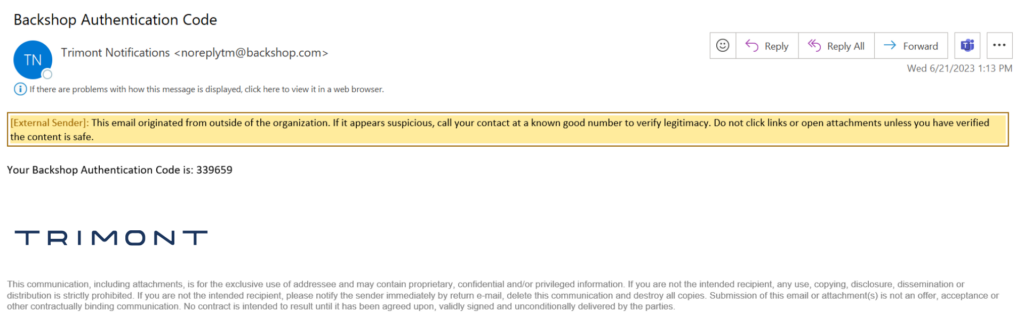
Enter the authentication code and select submit to enter the Compliance Shares Portal.
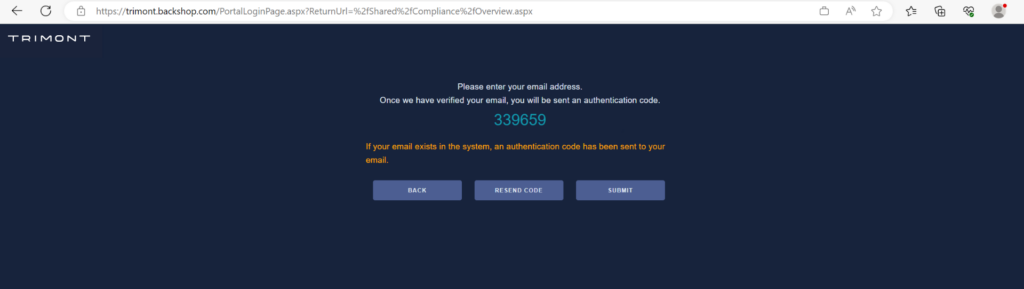
You will land on the overview page which will display the deal(s) where you are assigned as a reporting contact. Select the deal to enter the details page where you will upload files.
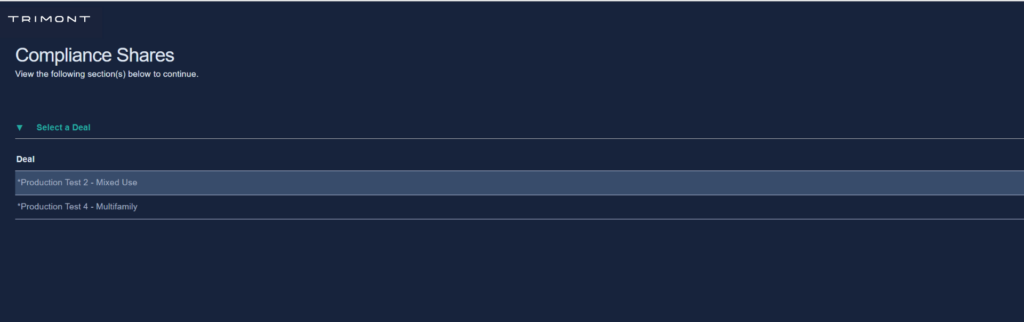
The details page will display each compliance record that you have been assigned. This list will include the records provided in the monthly reminder email plus any other open records you have been assigned that are due in more than 30 days.
From this page you can upload an individual file satisfying the reporting requirement on the associated row using the Drag and Drop feature.
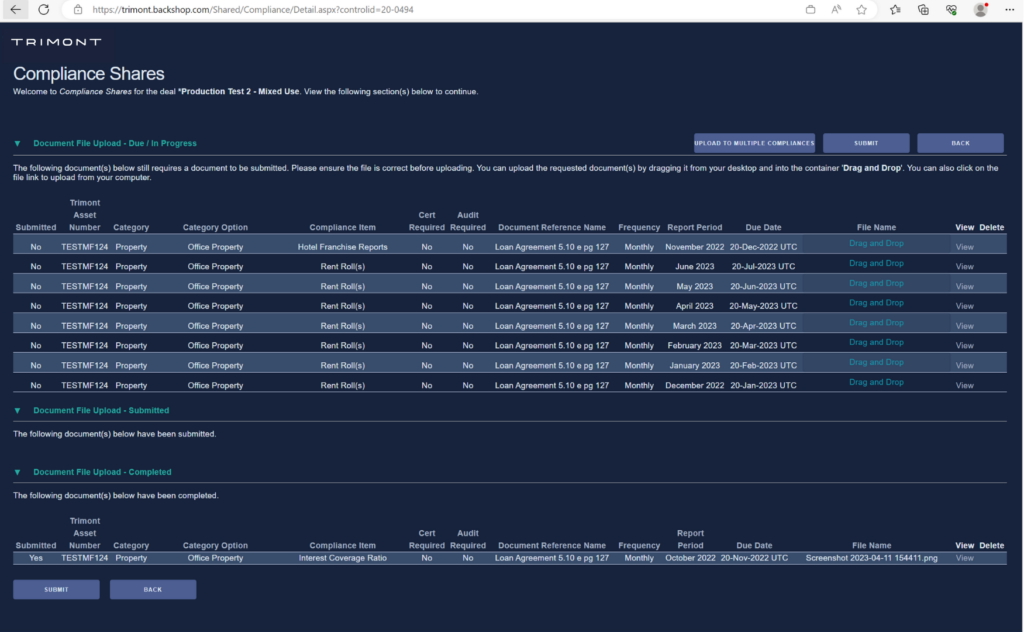
Alternately, you can select the Drag and Drop field to be prompted to upload a file.
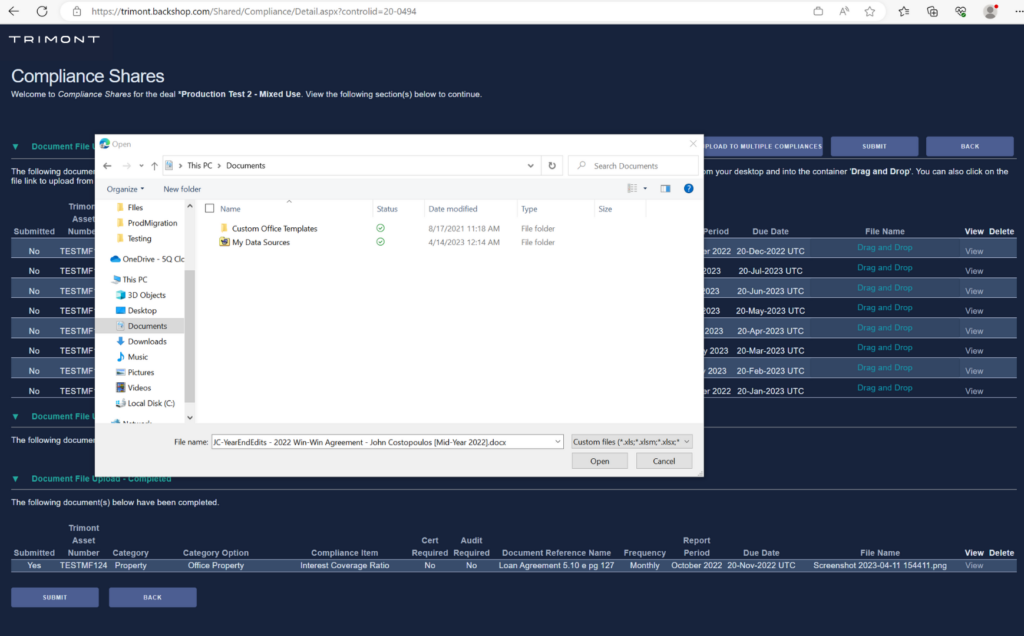
If you have a reporting package that satisfies multiple compliance records, select the “Upload to Multiple Compliances”.
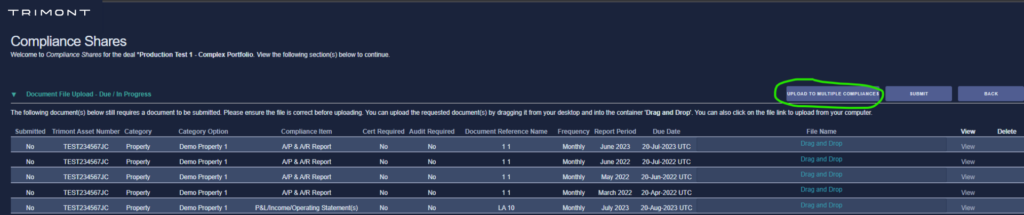
This will prompt a pop-up window that will instruct you to select the individual reports (by selecting the checkboxes) that are included in the single file/reporting package. Drag and Drop the file and then select OK.
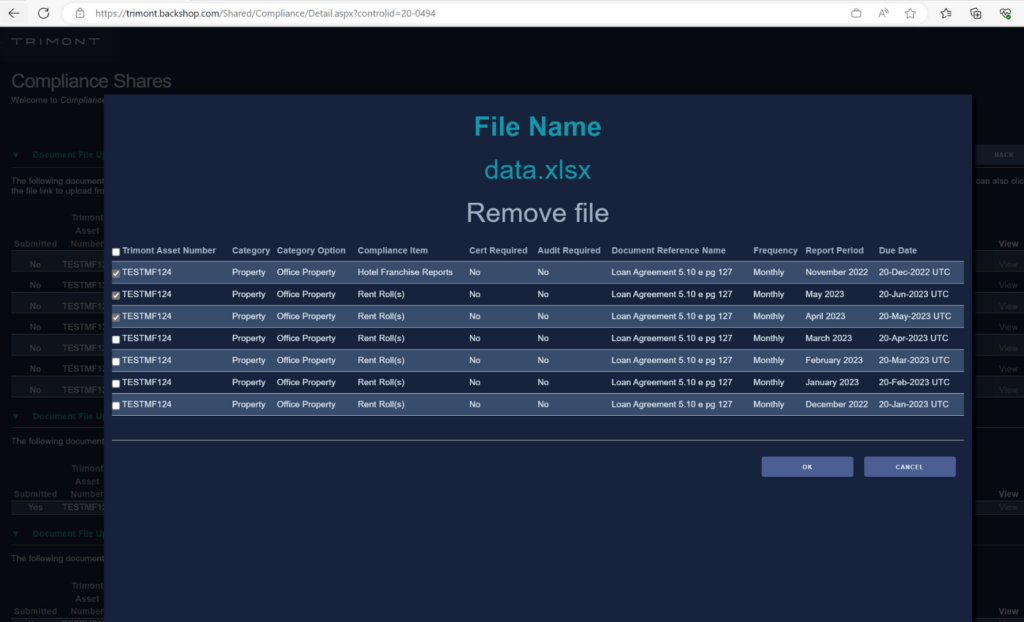
***After your files are uploaded you must still submit them by selecting the SUBMIT button. You will see your files move to the Submitted Section. Once the submitted documents have been reviewed, they will move to the Complete section where you will be able to refer to them for 30 days.
If during the review process your submitted document is deemed insufficient a new email will be generated with an explanation for the insufficient file. This will move the record back to the Due/In Process section of the Compliance Shares Detail page and allow you to submit a revised or corrected document.